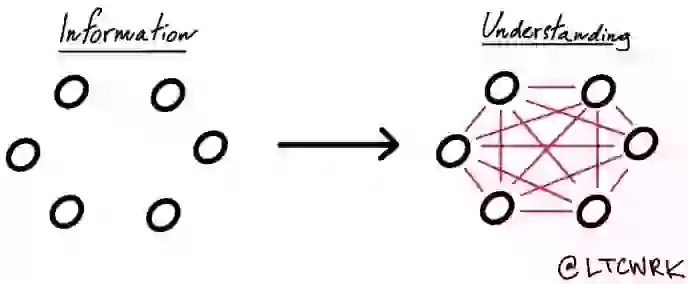- Fortunately, the folks at Evernote provide an additional level of security beyond the standard account password. If you want to encrypt any part of a note, simply highlight the text that needs to be protected. Then “right click” or “tap” on the text, choose “Encrypt Selected Text,” then enter the passphrase for decrypting the text.
- but my advice is to group everything according to the major areas of your life.
- I recommend creating a default notebook for any note you haven’t organized and sorted.
- Local Notebooks are only stored on the computer or mobile device you use to create them. This information is more secure since it’s never uploaded to the Evernote cloud server. Since the primary benefit of Evernote is the syncing feature, I typically ignore this option. However, if security is of primary concern, then you might want to go with a local notebook.
- The first folder to create is an !Inbox folder, which should be your default dumping ground for notes that haven’t been organized into specific notebooks.
- !Action Notebook
- !Ideas:
- Random Notebook:
- What tags provide is a simple system for organizing and finding all of your information.
- Tagging Practice 2: Uses Plurals Instead of Singular Tags
- Tagging Practice 3: Tag with First Names and a Last Name Initial
- Tagging Practice 6: Identify the Who, What, Where, When and Why
- Let’s give an example here. Instead of creating two tags with multiple words such as “2013 ebooks” and “2014 ebooks,” then I’d make sure to have a tag for every aspect of a note. Example: • 2014 • Ebooks • Evernote
- A star at the end of a word will generate results for anything that includes the term or comes after the term in a block of text.)
- However if you do a search like this: notebook:[nb name] followed by the keyword, Evernote will only search in that notebook for the content.
- there might be times when you want to do a search using just tags. Here are a few ways to do this: • Tag:[tag name] will pull up every tag with that name. • Tag:[tag name*] will generate tags that start with a specific string of text.
- terms you desire]. So a search for specific chicken recipes would become intitle:chicken recipe.
- year+two-digit month+two-digit day].
- sending some to Evernote gives you a central for storing receipts, travel information, purchase confirmations and other pieces of data that might be important in the future.
- In the subject line, type in a title that describes the content. • After the title, add an @ symbol followed by the name of the destination notebook. This will send the email it to that folder.
- After the @notebook, add specific tags (i.e. #kindle, #2014, #marketing).
- In my opinion, the most important feature of CamScanner is it works seamlessly with Evernote.
- If you get nothing else from this book, hopefully you’ll learn that IFTTT provides a treasure trove of ideas for using Evernote to save time and organize your life.
- Choose Tools >> Import Folders >> Click Add.
- The purpose of GTD is to take ideas, tasks and projects out of your mind and create a series of actionable tasks. The idea here is to stop thinking about what you need to do and start focusing on actually getting things done.
- Clearing the mind creates a constant efficient and productive state.
- GTD and Evernote Flowchart
- The process, really, is broken down into five basic steps: 1. Collection 2. Process 3. Organization 4. Review 5. Do
- Idea #23: Create Process Checklists
- Idea #26: Download Product Manuals
- Take pictures of people’s business cards and save them to a notebook designed specifically for networking. After you save the cards, insert information about your conversations and why you added each person to the database. You should also set a reminder to follow up with each person at a later date. Enhance your networking efforts by adding personal information such as birthdays, hobbies and spouses' names. If you follow up with a person six months later, that person will be impressed when you are able to bring up a tiny detail from your first conversation. Evernote makes it easy to keep track of these details and review them before meetings.
- Idea #36: Keep Copies of Everything You Sign
- Idea #37: Scan Your Receipts
- Idea #50: Create a Wiki for Your Travel This one is for the super-nerdy people (like me). When traveling to a new place, pull basic information from Wikipedia or a travel page and put it into a single note. The benefit to this idea is you develop a better appreciation for a destination when you understand its people, history and culture.
- Idea #51: Scan Travel Receipts
- Idea #52: Take Pictures of Important Items Things often get lost while traveling: luggage, passports, cameras and wallets, to name a few.
- Create a list of favorite brands, clothing sizes and products your family members use. This is useful if you want to surprise someone important with a gift (such as a new shirt) and you can’t quite remember their measurements or preferences.
- #57: Build an Evernote Cookbook
- Each note with the main ingredients or the meal course (i.e. dinner, desserts and appetizers) to create an easy-to-navigate cookbook. There are so many ways to create your own cookbook with Evernote
- Digitize old family recipes
- Idea #66: Brainstorm Date Ideas
- Find events that are within an hour’s drive. Keep track of upcoming concerts, festivals, seasonal events, athletic events and outdoor s such as state or national parks. Create a note with the particulars of each event (hours, dates, and type of event) within a “Date Ideas” notebook. Next, create a timeline of these events. Set a reminder if the idea can only be done on a certain day.
- Make an audio recording of the song and save it to Evernote. Then when you have spare time, use an app such as Shazam to discover the specifics of the song and find out where to buy it.
Summary
- Some really good pointers on how to maximize Evernote and become very organized
.png)